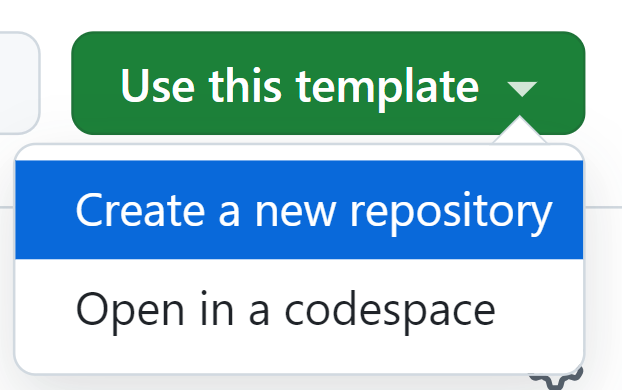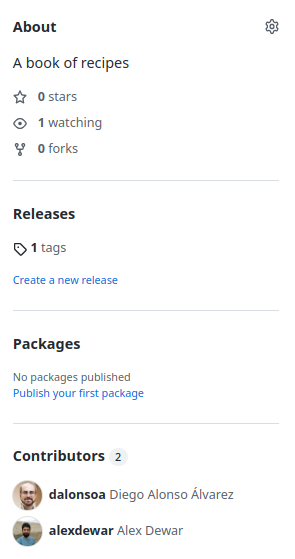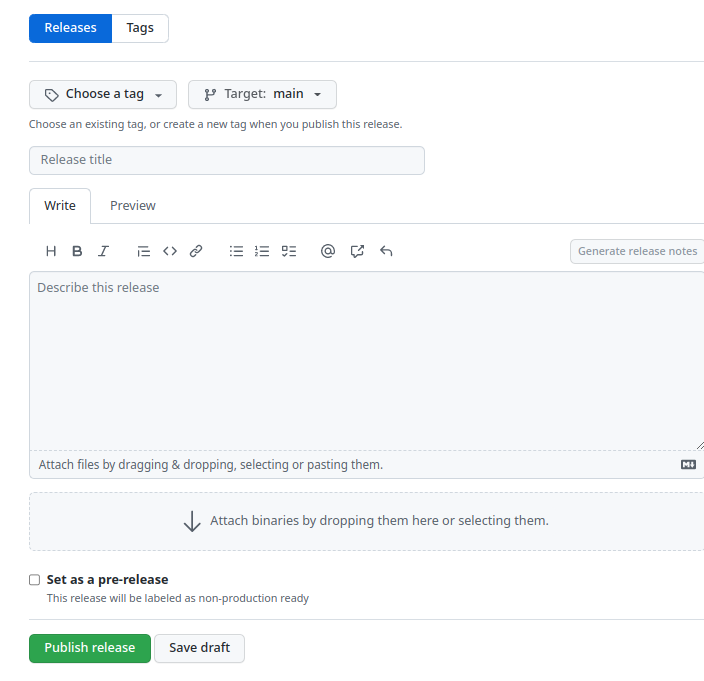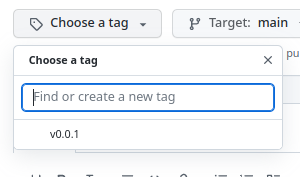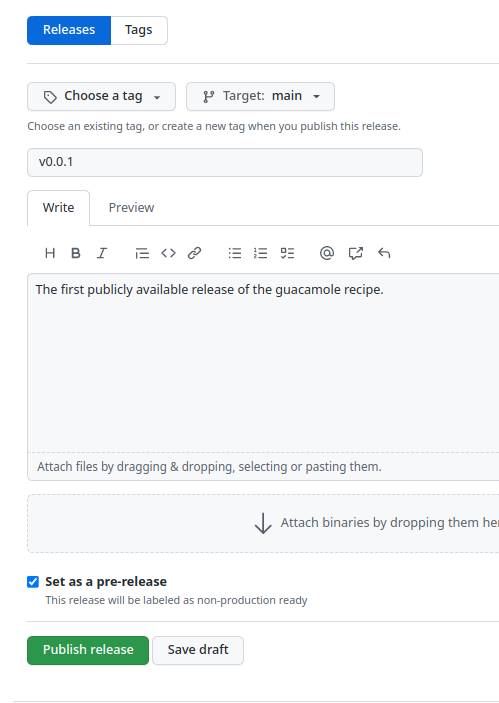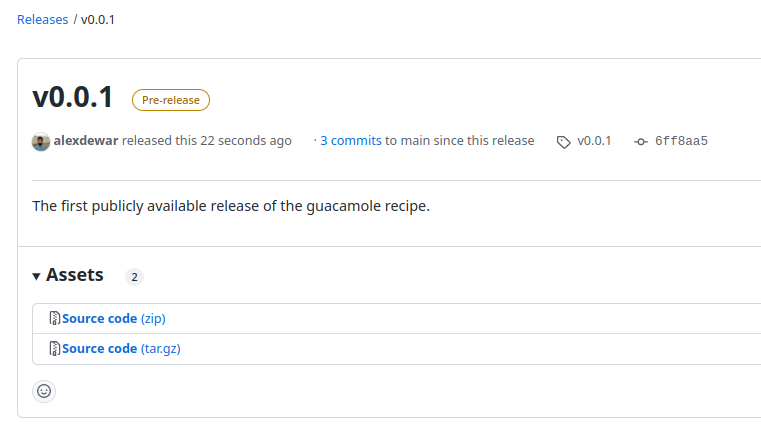Course overview
Collaborating with Git and GitHub
Branching and merging
Figure 1
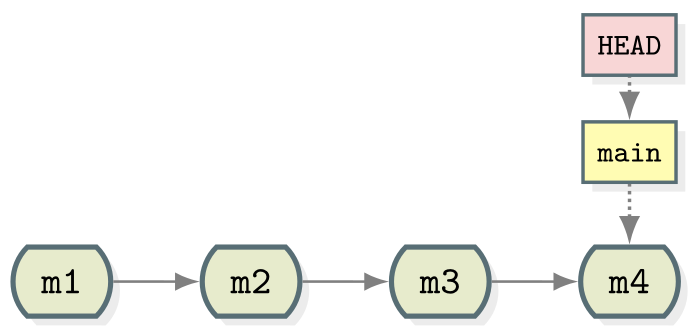 {alt=‘Linear’ class=“img-responsive”}
{alt=‘Linear’ class=“img-responsive”}
Figure 2
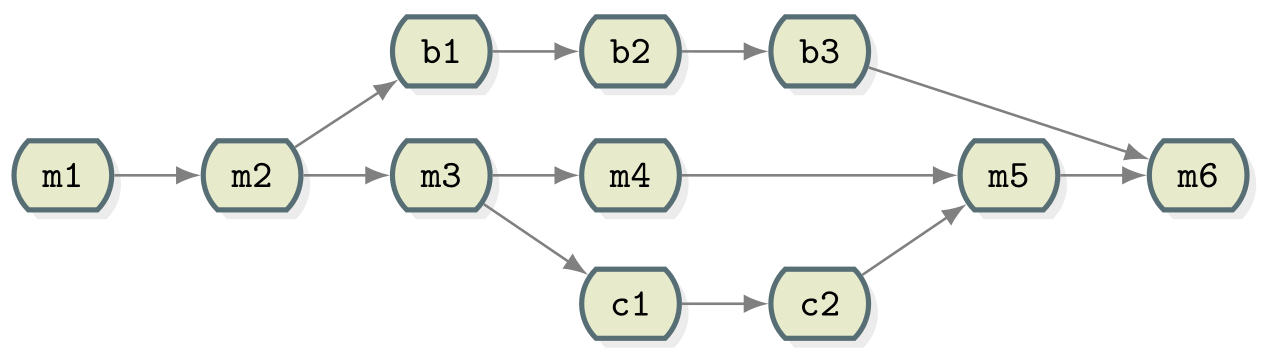 {alt=‘Git collaborative’ class=“img-responsive”}
{alt=‘Git collaborative’ class=“img-responsive”}
Figure 3
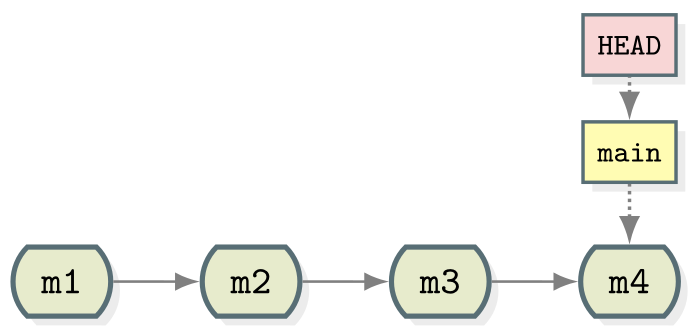 {alt=‘Git collaborative’ class=“img-responsive”}
{alt=‘Git collaborative’ class=“img-responsive”}
Figure 4
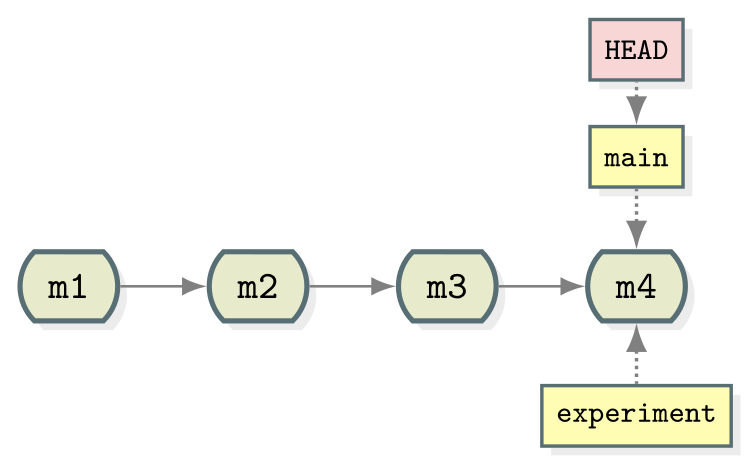 {alt=‘Git
collaborative’ class=“img-responsive”}
{alt=‘Git
collaborative’ class=“img-responsive”}
Figure 5
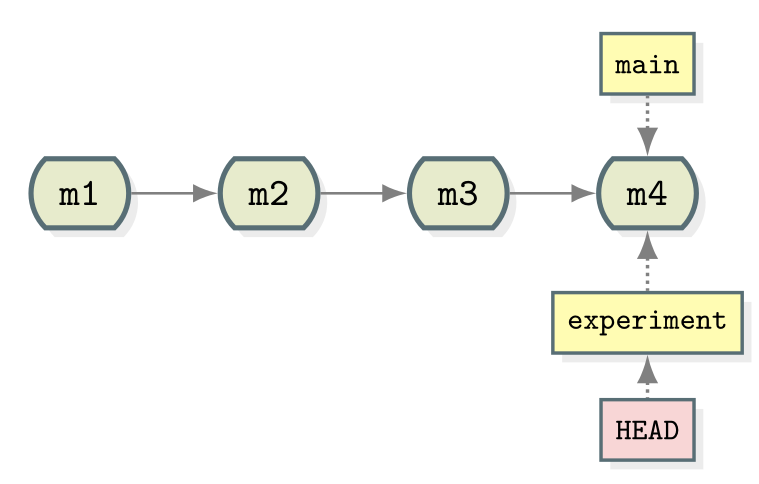 {alt=‘Git
collaborative’ class=“img-responsive”}
{alt=‘Git
collaborative’ class=“img-responsive”}
Figure 6
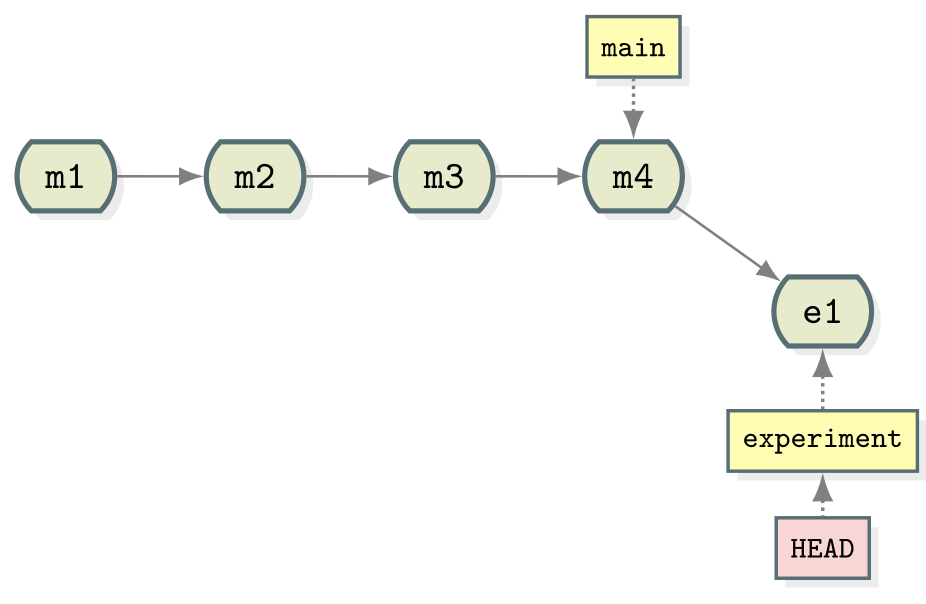 {alt=‘Git
collaborative’ class=“img-responsive”}
{alt=‘Git
collaborative’ class=“img-responsive”}
Figure 7
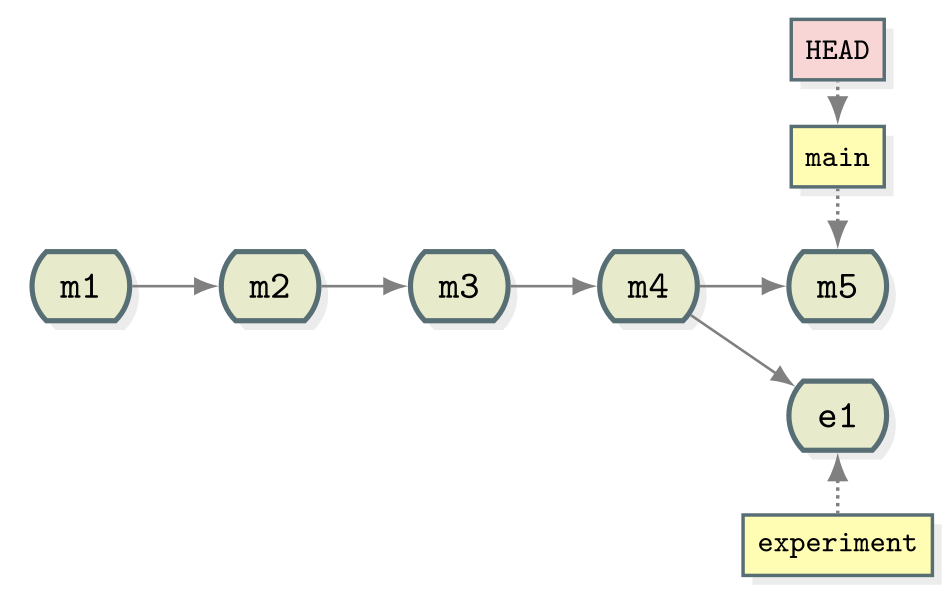 {alt=‘Git collaborative’ class=“img-responsive”}
{alt=‘Git collaborative’ class=“img-responsive”}
Figure 8
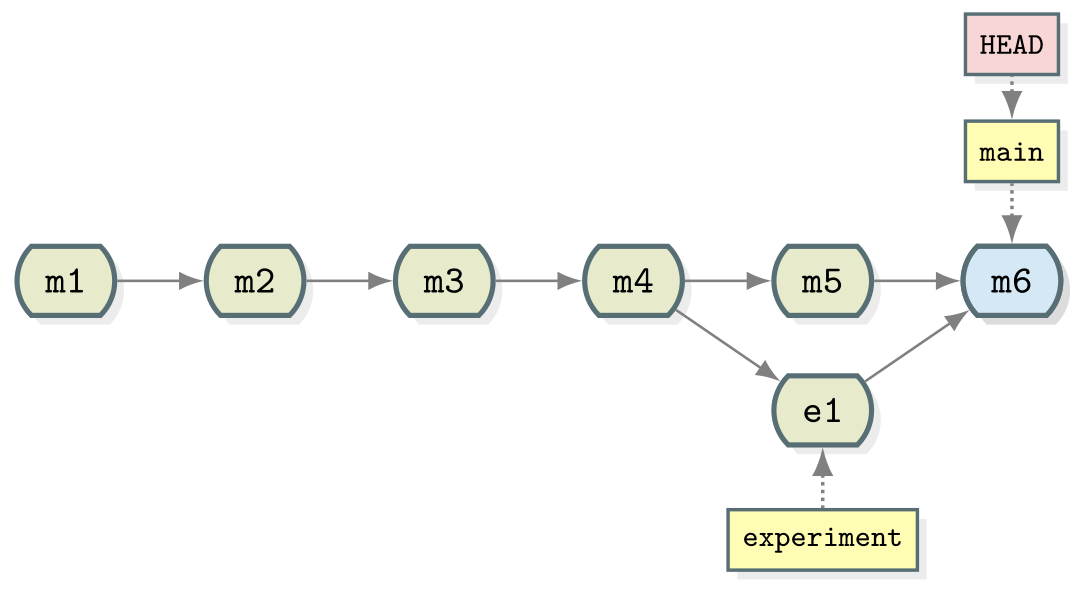 {alt=‘Git collaborative’ class=“img-responsive”}
{alt=‘Git collaborative’ class=“img-responsive”}
Figure 9
As the experiment branch is still present there is no reason further
commits can’t be added to it. Create a new commit in the
experiment branch adjusting the amount of coriander in the
recipe. Then merge experiment into main. 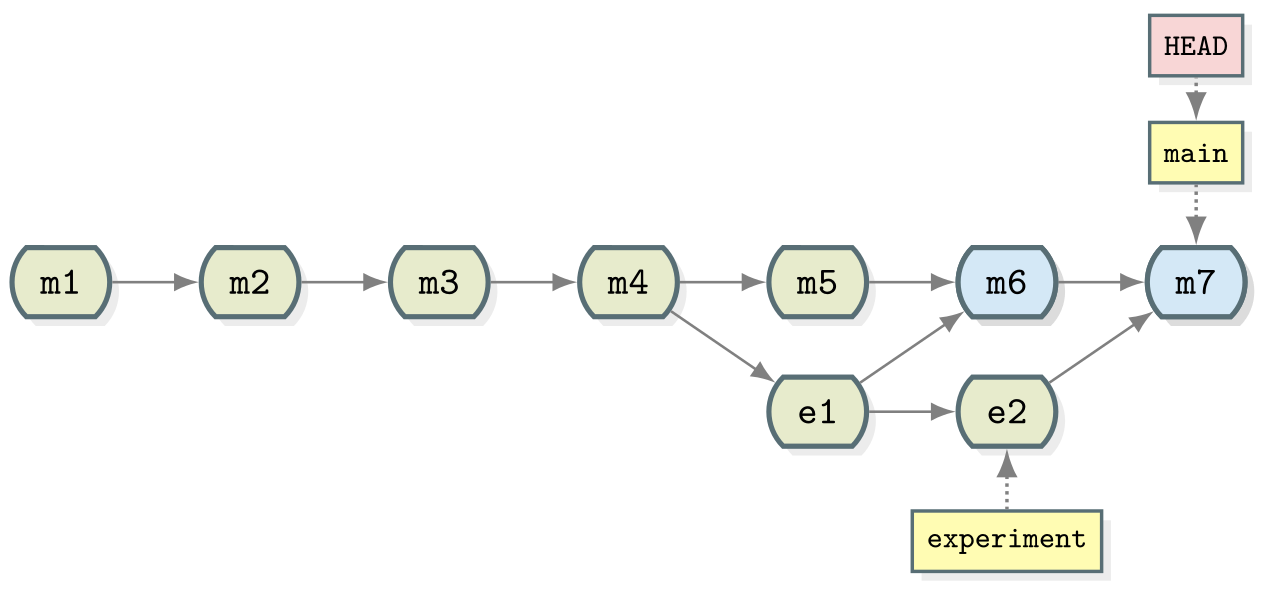 {alt=‘Gitcollaborative’ class=“img-responsive”}
{alt=‘Gitcollaborative’ class=“img-responsive”}
Merge conflicts
Figure 1
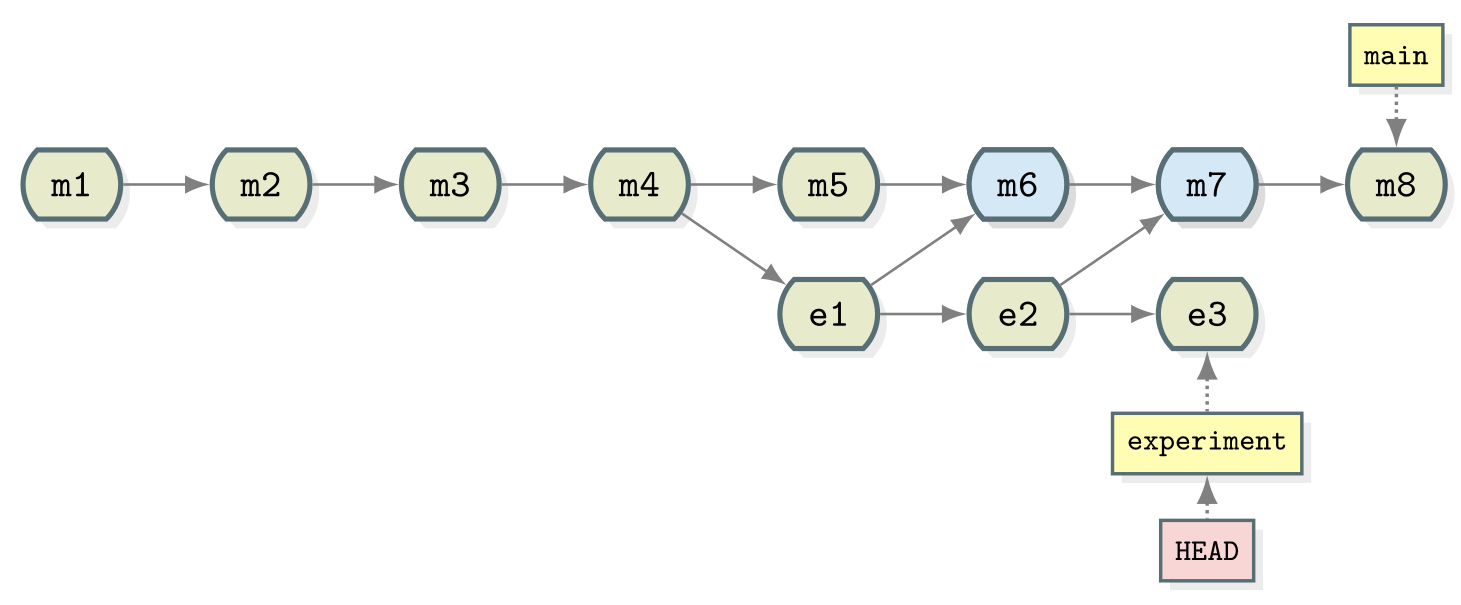 {alt=‘Git collaborative’ class=“img-responsive”}
{alt=‘Git collaborative’ class=“img-responsive”}
Figure 2
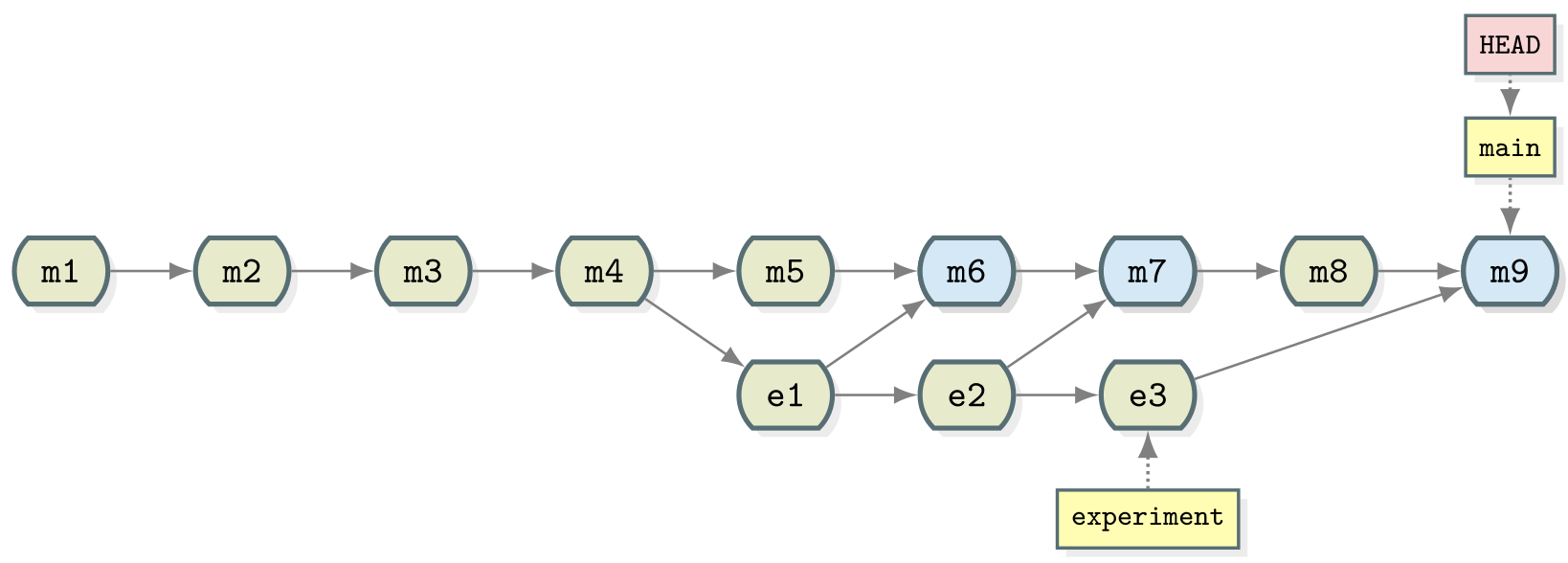 {alt=‘Git collaborative’ class=“img-responsive”}
{alt=‘Git collaborative’ class=“img-responsive”}
Rewriting history with Git
Figure 1
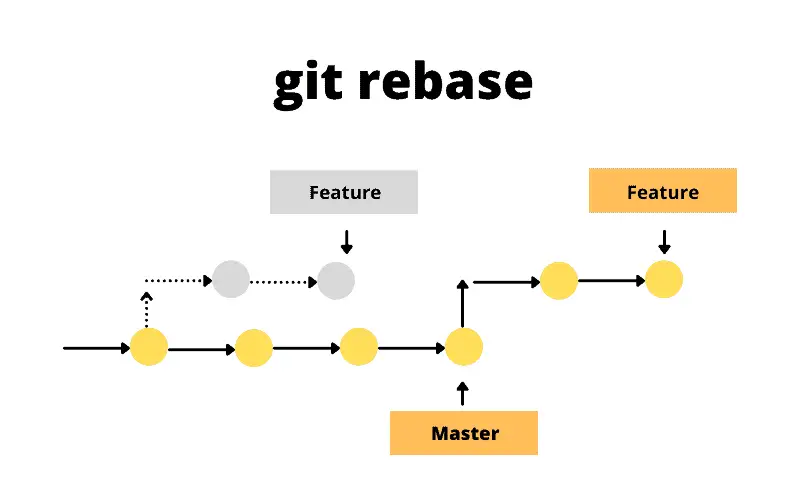
Pulling and Pushing
Figure 1
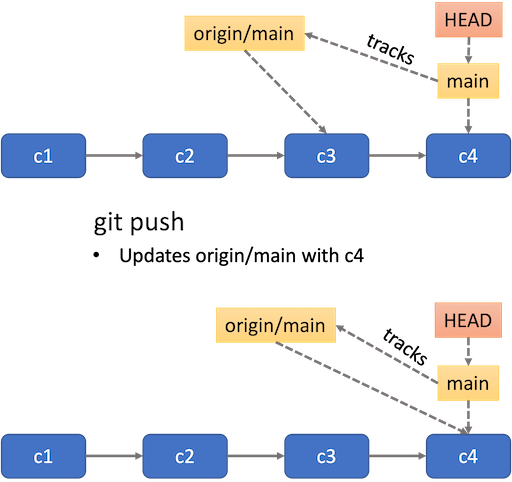 {alt=‘Git collaborative’
class=“img-responsive”}
{alt=‘Git collaborative’
class=“img-responsive”}Figure 2
git push --set-upstream origin BRANCH_NAME, as done
with main in the example below. The
--set-upstream flag can be replaced by a shortcut
-u. So you can use
git push -u origin BRANCH_NAME instead. 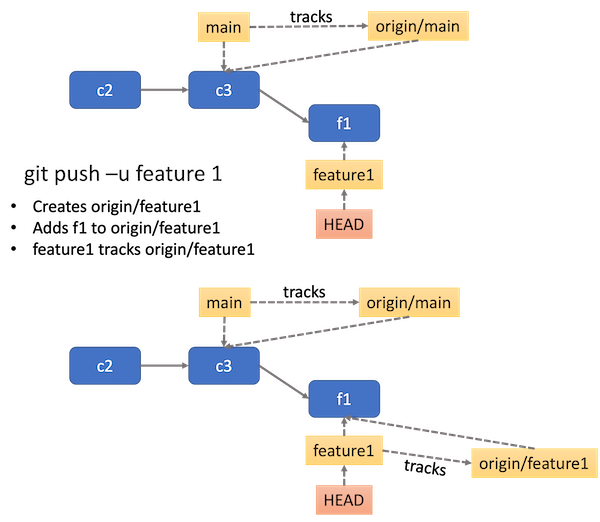 {alt=‘Git collaborative’ class=“img-responsive”}
{alt=‘Git collaborative’ class=“img-responsive”}Figure 3
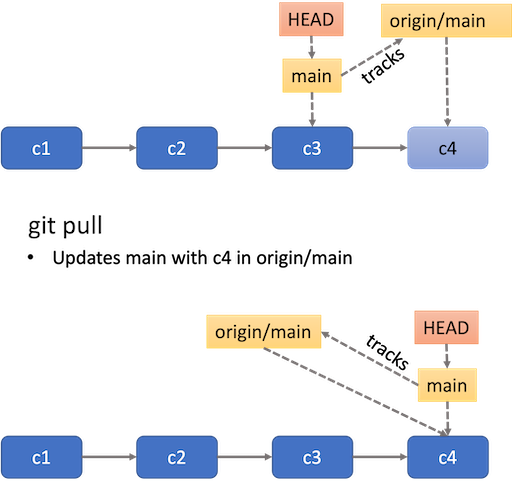 {alt=‘Git
collaborative’ class=“img-responsive”}
{alt=‘Git
collaborative’ class=“img-responsive”}
End of first session
Managing contributions to code
Figure 1
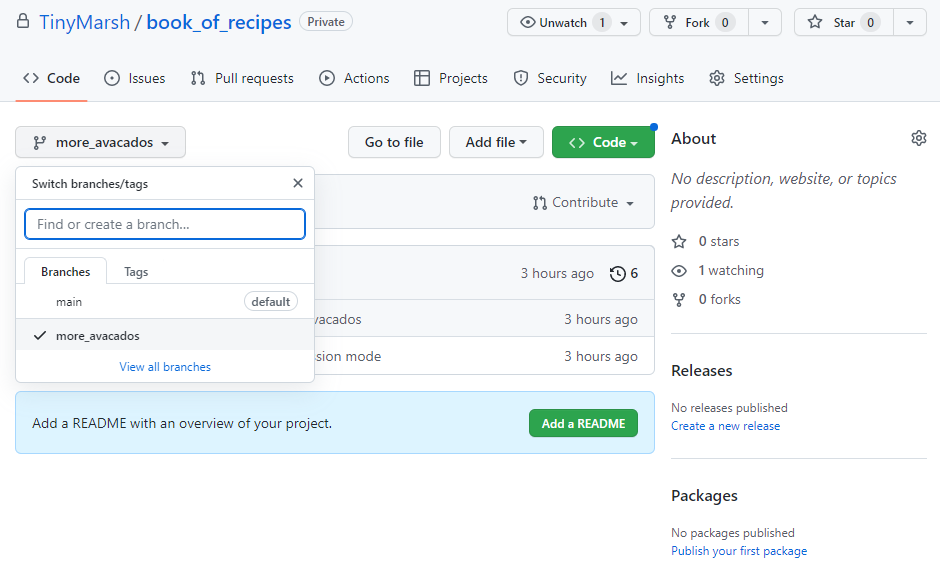
Figure 2
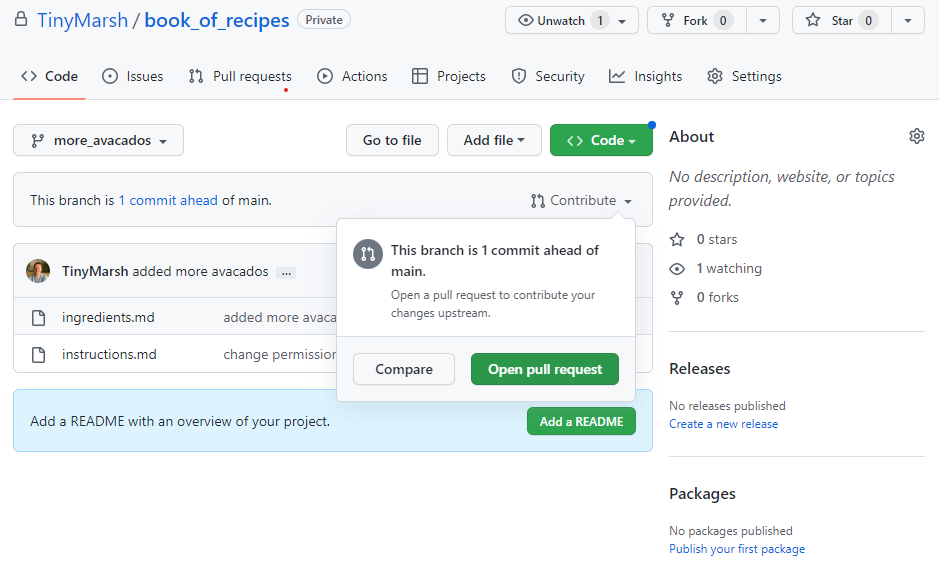
Figure 3

Figure 4
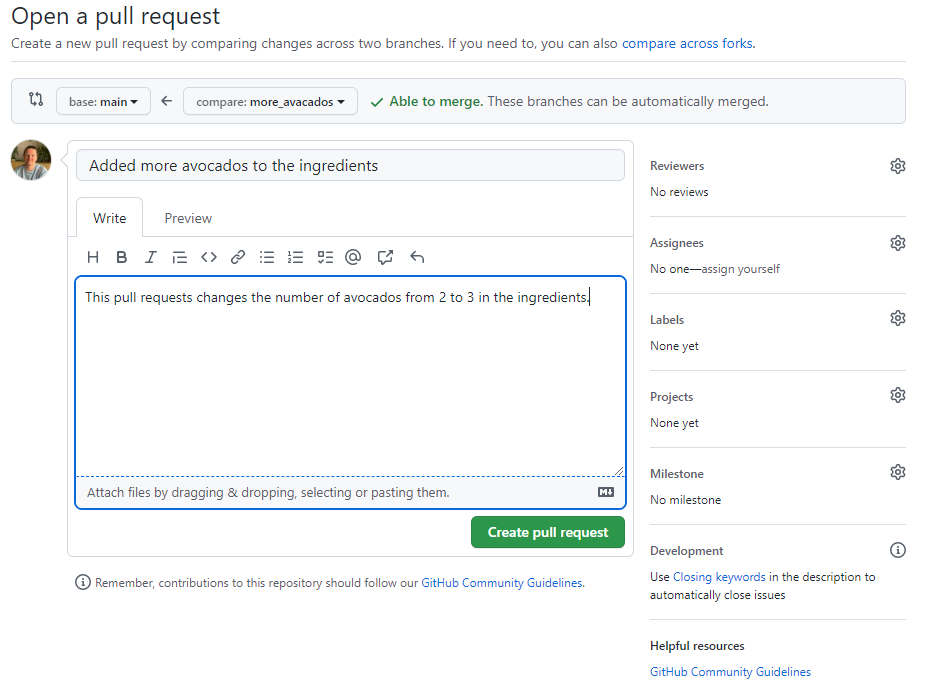
Using GitHub actions for continuous integration
Figure 1
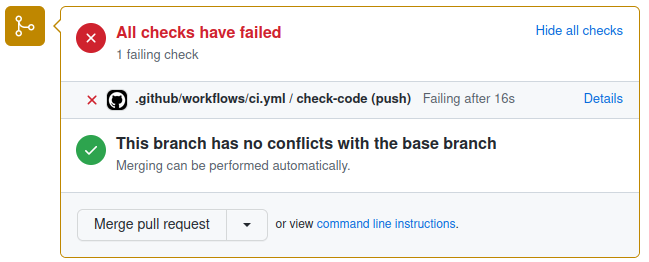 {alt=‘Failing CI’ class=“img-responsive”}
{alt=‘Failing CI’ class=“img-responsive”}
Collaborative development
Figure 1