Pipes and Filters - Part 2
Overview
Teaching: 10 min
Exercises: 5 minQuestions
How can I combine existing commands to do new things?
Objectives
Redirect a command’s output to a file.
Process a file instead of keyboard input using redirection.
Construct command pipelines with two or more stages.
Explain what usually happens if a program or pipeline isn’t given any input to process.
Explain Unix’s ‘small pieces, loosely joined’ philosophy.
Video
If you think this is confusing,
you’re in good company:
even once you understand what wc, sort, and head do,
all those intermediate files make it hard to follow what’s going on.
We can make it easier to understand by running sort and head together:
$ sort -n lengths.txt | head -n 1
9 methane.pdb
The vertical bar, |, between the two commands is called a pipe.
It tells the shell that we want to use
the output of the command on the left
as the input to the command on the right.
Nothing prevents us from chaining pipes consecutively.
That is, we can for example send the output of wc directly to sort,
and then the resulting output to head.
Thus we first use a pipe to send the output of wc to sort:
$ wc -l *.pdb | sort -n
9 methane.pdb
12 ethane.pdb
15 propane.pdb
20 cubane.pdb
21 pentane.pdb
30 octane.pdb
107 total
And now we send the output of this pipe, through another pipe, to head, so that the full pipeline becomes:
$ wc -l *.pdb | sort -n | head -n 1
9 methane.pdb
This is exactly like a mathematician nesting functions like log(3x)
and saying ‘the log of three times x’.
In our case,
the calculation is ‘head of sort of line count of *.pdb’.
The redirection and pipes used in the last few commands are illustrated below:
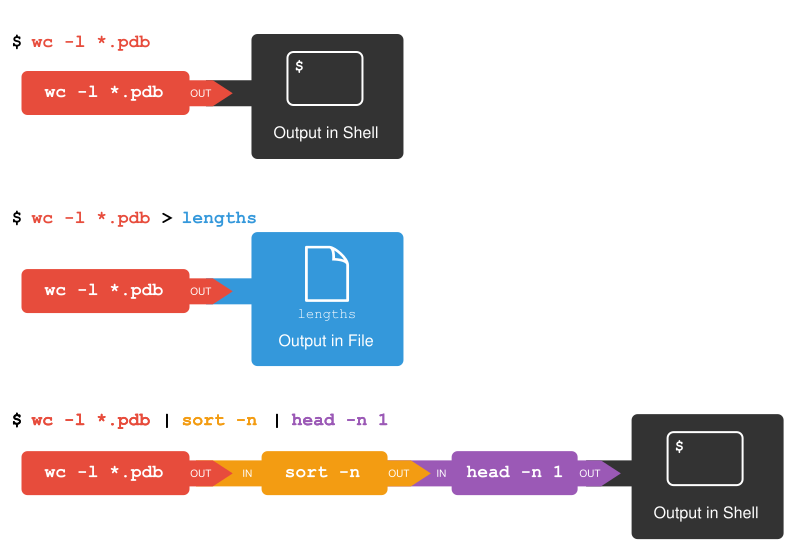
This idea of linking programs together is why Unix has been so successful.
Instead of creating enormous programs that try to do many different things,
Unix programmers focus on creating lots of simple tools that each do one job well,
and that work well with each other.
This programming model is called ‘pipes and filters’.
We’ve already seen pipes;
a filter is a program like wc or sort
that transforms a stream of input into a stream of output.
Almost all of the standard Unix tools can work this way:
unless told to do otherwise,
they read from standard input,
do something with what they’ve read,
and write to standard output.
The key is that any program that reads lines of text from standard input and writes lines of text to standard output can be combined with every other program that behaves this way as well. You can and should write your programs this way so that you and other people can put those programs into pipes to multiply their power.
Pipe Reading Comprehension
A file called
animals.txt(in thedata-shell/datafolder) contains the following data:2012-11-05,deer 2012-11-05,rabbit 2012-11-05,raccoon 2012-11-06,rabbit 2012-11-06,deer 2012-11-06,fox 2012-11-07,rabbit 2012-11-07,bearWhat text passes through each of the pipes and the final redirect in the pipeline below?
$ cat animals.txt | head -n 5 | tail -n 3 | sort -r > final.txtHint: build the pipeline up one command at a time to test your understanding
Solution
The
headcommand extracts the first 5 lines fromanimals.txt. Then, the last 3 lines are extracted from the previous 5 by using thetailcommand. With thesort -rcommand those 3 lines are sorted in reverse order and finally, the output is redirected to a filefinal.txt. The content of this file can be checked by executingcat final.txt. The file should contain the following lines:2012-11-06,rabbit 2012-11-06,deer 2012-11-05,raccoon
Pipe Construction
For the file
animals.txtfrom the previous exercise, consider the following command:$ cut -d , -f 2 animals.txtThe
cutcommand is used to remove or ‘cut out’ certain sections of each line in the file, andcutexpects the lines to be separated into columns by a Tab character. A character used in this way is a called a delimiter. In the example above we use the-doption to specify the comma as our delimiter character. We have also used the-foption to specify that we want to extract the second field (column). This gives the following output:deer rabbit raccoon rabbit deer fox rabbit bearThe
uniqcommand filters out adjacent matching lines in a file. How could you extend this pipeline (usinguniqand another command) to find out what animals the file contains (without any duplicates in their names)?Solution
$ cut -d , -f 2 animals.txt | sort | uniq
Which Pipe?
The file
animals.txtcontains 8 lines of data formatted as follows:2012-11-05,deer 2012-11-05,rabbit 2012-11-05,raccoon 2012-11-06,rabbit ...The
uniqcommand has a-coption which gives a count of the number of times a line occurs in its input. Assuming your current directory isdata-shell/data/, what command would you use to produce a table that shows the total count of each type of animal in the file?
sort animals.txt | uniq -csort -t, -k2,2 animals.txt | uniq -ccut -d, -f 2 animals.txt | uniq -ccut -d, -f 2 animals.txt | sort | uniq -ccut -d, -f 2 animals.txt | sort | uniq -c | wc -lSolution
Option 4. is the correct answer. If you have difficulty understanding why, try running the commands, or sub-sections of the pipelines (make sure you are in the
data-shell/datadirectory).
Nelle’s Pipeline: Checking Files
Nelle has run her samples through the assay machines
and created 17 files in the north-pacific-gyre/2012-07-03 directory described earlier.
As a quick sanity check, starting from her home directory, Nelle types:
$ cd north-pacific-gyre/2012-07-03
$ wc -l *.txt
The output is 18 lines that look like this:
300 NENE01729A.txt
300 NENE01729B.txt
300 NENE01736A.txt
300 NENE01751A.txt
300 NENE01751B.txt
300 NENE01812A.txt
... ...
Now she types this:
$ wc -l *.txt | sort -n | head -n 5
240 NENE02018B.txt
300 NENE01729A.txt
300 NENE01729B.txt
300 NENE01736A.txt
300 NENE01751A.txt
Whoops: one of the files is 60 lines shorter than the others. When she goes back and checks it, she sees that she did that assay at 8:00 on a Monday morning — someone was probably in using the machine on the weekend, and she forgot to reset it. Before re-running that sample, she checks to see if any files have too much data:
$ wc -l *.txt | sort -n | tail -n 5
300 NENE02040B.txt
300 NENE02040Z.txt
300 NENE02043A.txt
300 NENE02043B.txt
5040 total
Those numbers look good — but what’s that ‘Z’ doing there in the third-to-last line? All of her samples should be marked ‘A’ or ‘B’; by convention, her lab uses ‘Z’ to indicate samples with missing information. To find others like it, she does this:
$ ls *Z.txt
NENE01971Z.txt NENE02040Z.txt
Sure enough,
when she checks the log on her laptop,
there’s no depth recorded for either of those samples.
Since it’s too late to get the information any other way,
she must exclude those two files from her analysis.
She could delete them using rm,
but there are actually some analyses she might do later where depth doesn’t matter,
so instead, she’ll have to be careful later on to select files using the wildcard expression *[AB].txt.
As always,
the * matches any number of characters;
the expression [AB] matches either an ‘A’ or a ‘B’,
so this matches all the valid data files she has.
Wildcard Expressions
Wildcard expressions can be very complex, but you can sometimes write them in ways that only use simple syntax, at the expense of being a bit more verbose. Consider the directory
data-shell/north-pacific-gyre/2012-07-03: the wildcard expression*[AB].txtmatches all files ending inA.txtorB.txt. Imagine you forgot about this.
Can you match the same set of files with basic wildcard expressions that do not use the
[]syntax? Hint: You may need more than one command, or two arguments to thelscommand.If you used two commands, the files in your output will match the same set of files in this example. What is the small difference between the outputs?
If you used two commands, under what circumstances would your new expression produce an error message where the original one would not?
Solution
- A solution using two wildcard commands:
$ ls *A.txt $ ls *B.txtA solution using one command but with two arguments:
$ ls *A.txt *B.txt- The output from the two new commands is separated because there are two commands.
- When there are no files ending in
A.txt, or there are no files ending inB.txt, then one of the two commands will fail.
Removing Unneeded Files
Suppose you want to delete your processed data files, and only keep your raw files and processing script to save storage. The raw files end in
.datand the processed files end in.txt. Which of the following would remove all the processed data files, and only the processed data files?
rm ?.txtrm *.txtrm * .txtrm *.*Solution
- This would remove
.txtfiles with one-character names- This is correct answer
- The shell would expand
*to match everything in the current directory, so the command would try to remove all matched files and an additional file called.txt- The shell would expand
*.*to match all files with any extension, so this command would delete all files
Key Points
catdisplays the contents of its inputs.
headdisplays the first 10 lines of its input.
taildisplays the last 10 lines of its input.
sortsorts its inputs.
wccounts lines, words, and characters in its inputs.
command > fileredirects a command’s output to a file (overwriting any existing content).
command >> fileappends a command’s output to a file.
first | secondis a pipeline: the output of the first command is used as the input to the second.The best way to use the shell is to use pipes to combine simple single-purpose programs (filters).