Developing your exemplar¶
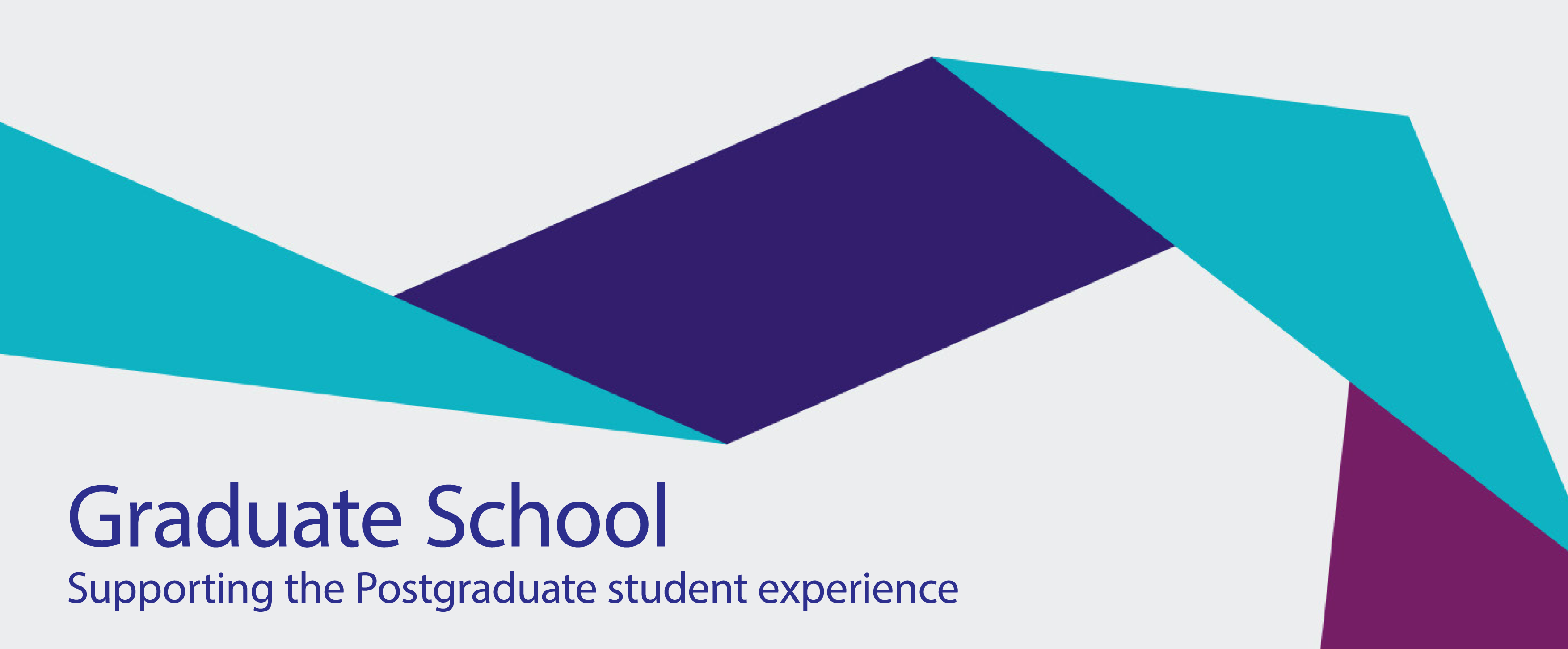
Background¶
If selected to contribute to ReCoDE, you will develop your exemplar in a GitHub repository within the Imperial College organisation. The name will follow the convention: ReCoDE-name-of-project. We usually present the repository using MkDocs, so you will start with a templated repository that is MkDocs-ready.
Register on the Imperial GitHub¶
Please follow the steps at the following link to gain access to the Imperial GitHub organisation. There are also instructions on creating a new GitHub account, in case you do not already have one.
Use the template¶
Navigate to the following GitHub repository, which contains the template for all ReCoDE projects. Click the big green Use this template button to set up your own repository.
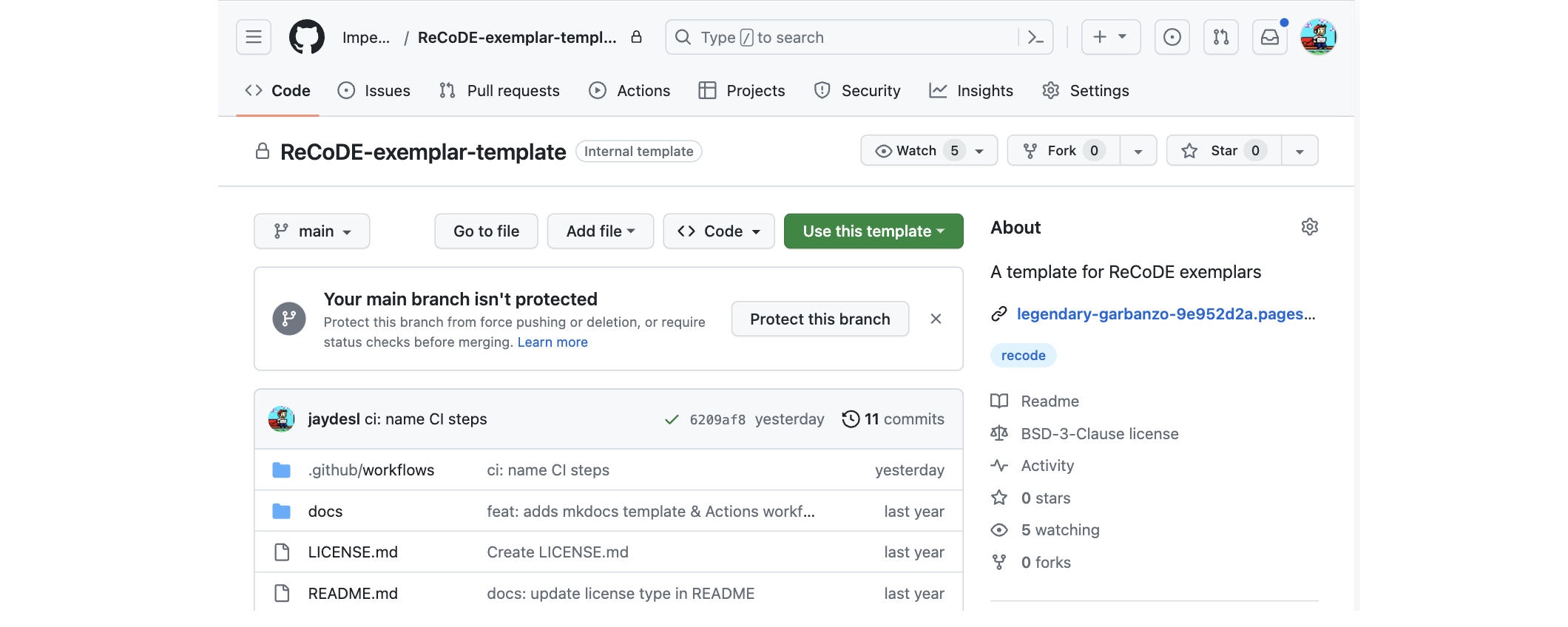
Complete the fields in the window that appears, and click Create repository. Ensure the following:
- Tick the Include all branches option
- Ensure Owner is set to ImperialCollegeLondon
- Ensure Repository name follows the format ReCoDE-Your-Exemplar-Name
- Add a Description
- Set the repository visibility to Internal
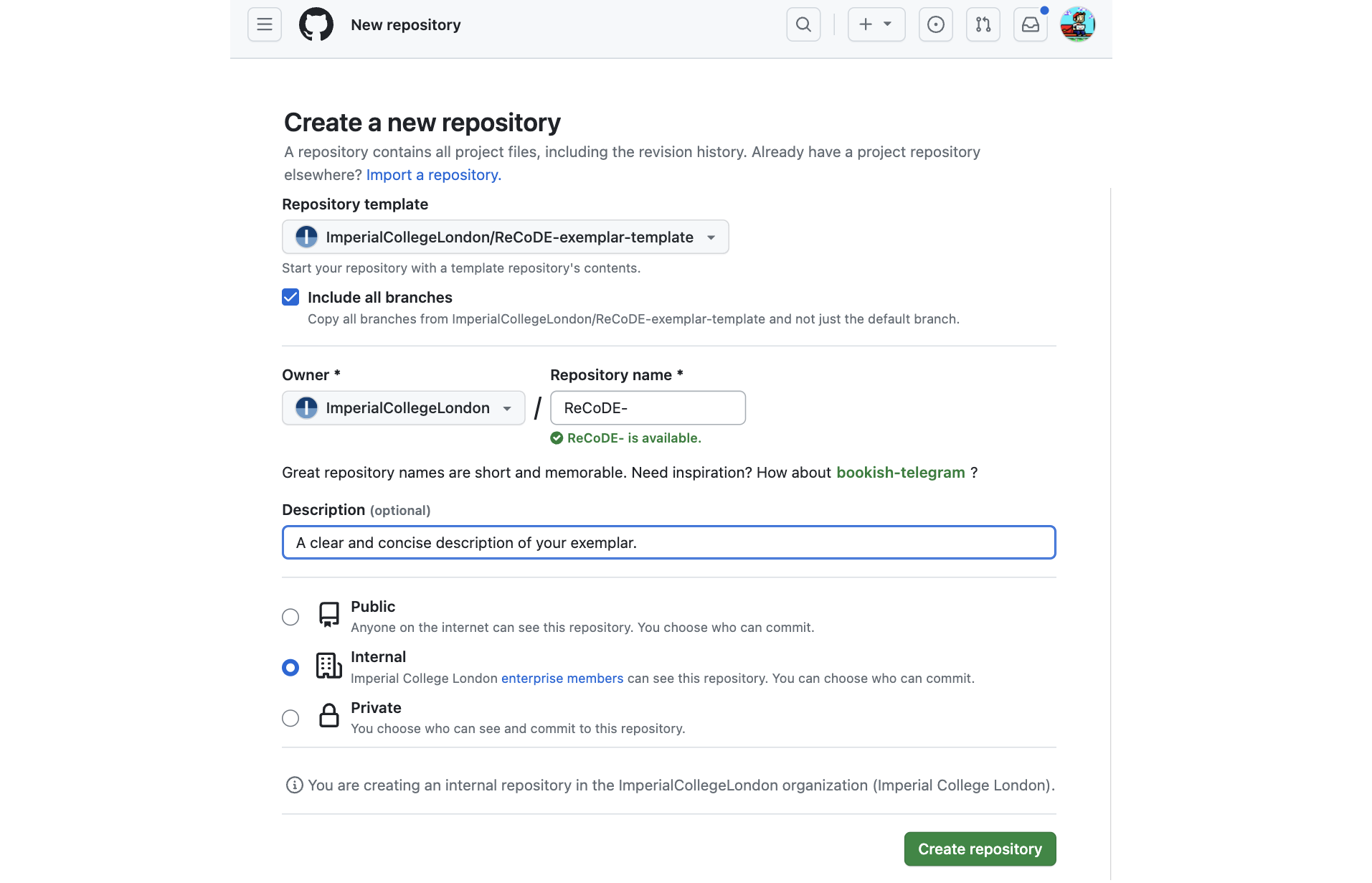
Add collaborators¶
In a few moments, your new repository will be ready. There are a few things to setup, so click the Settings button along the horizontal menu bar.

Click the Collaborators and teams button on the left side bar. In the new frame, click Add teams to search for and add RCDS (ImperialCollegeLondon/rcds), assigning the Admin role. This will allow the Research Computing and Data Science group to support the exemplar during its development and once it is published.
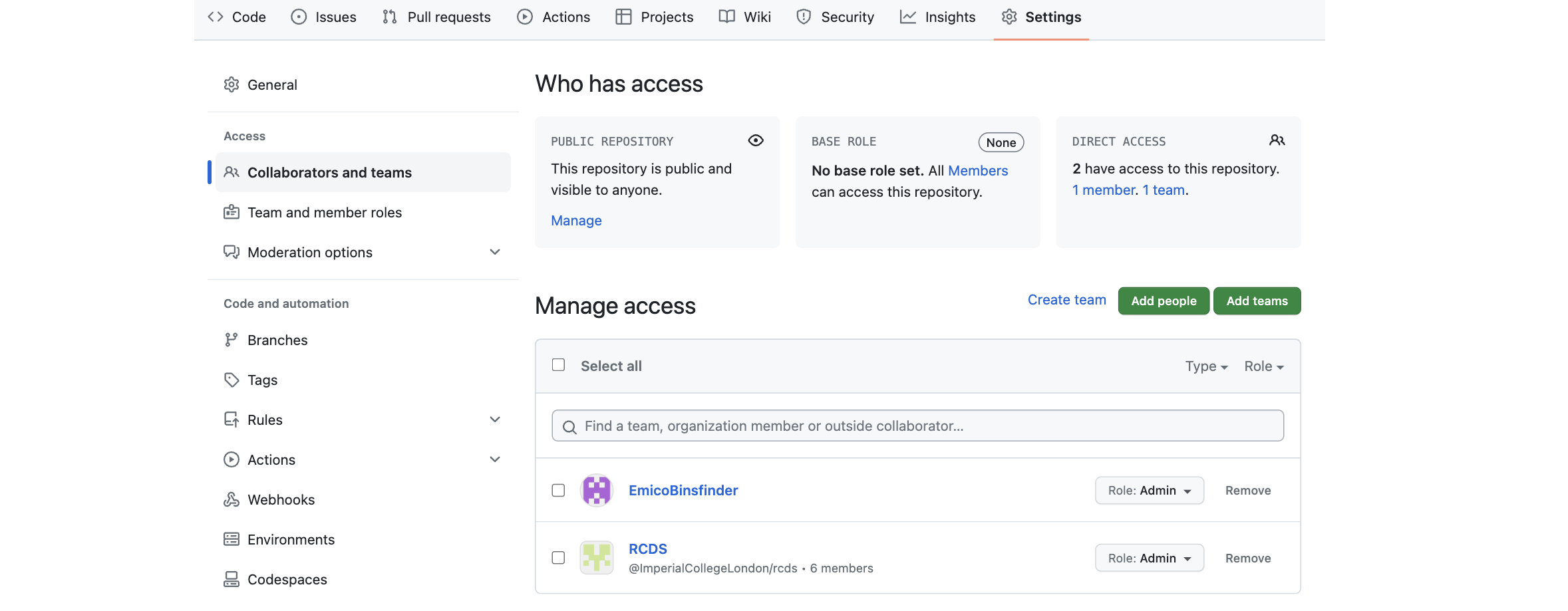
GitHub Pages Configuration¶
Also in settings, find and click the Pages button down the left side bar. In this new frame, set GitHub Pages visibility to Public and confirm the change.
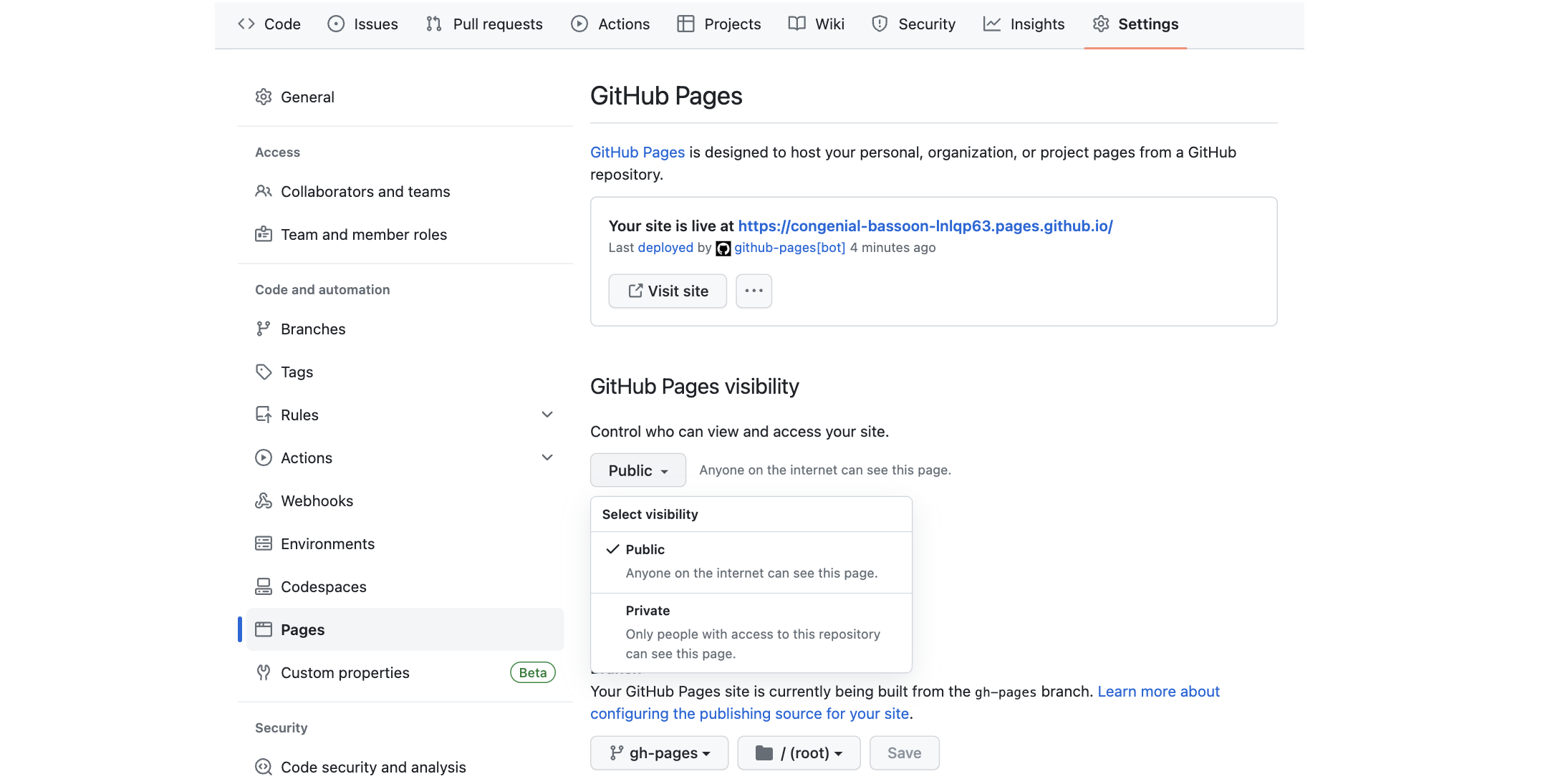
Head back to the Code section of the repository using the menu bar. On the right side panel, you will see a small gear icon to set repository details. Please tick the Use your GitHub Pages website and add recode to the Topics field. If you want to modify the Description you are able to do that here too.
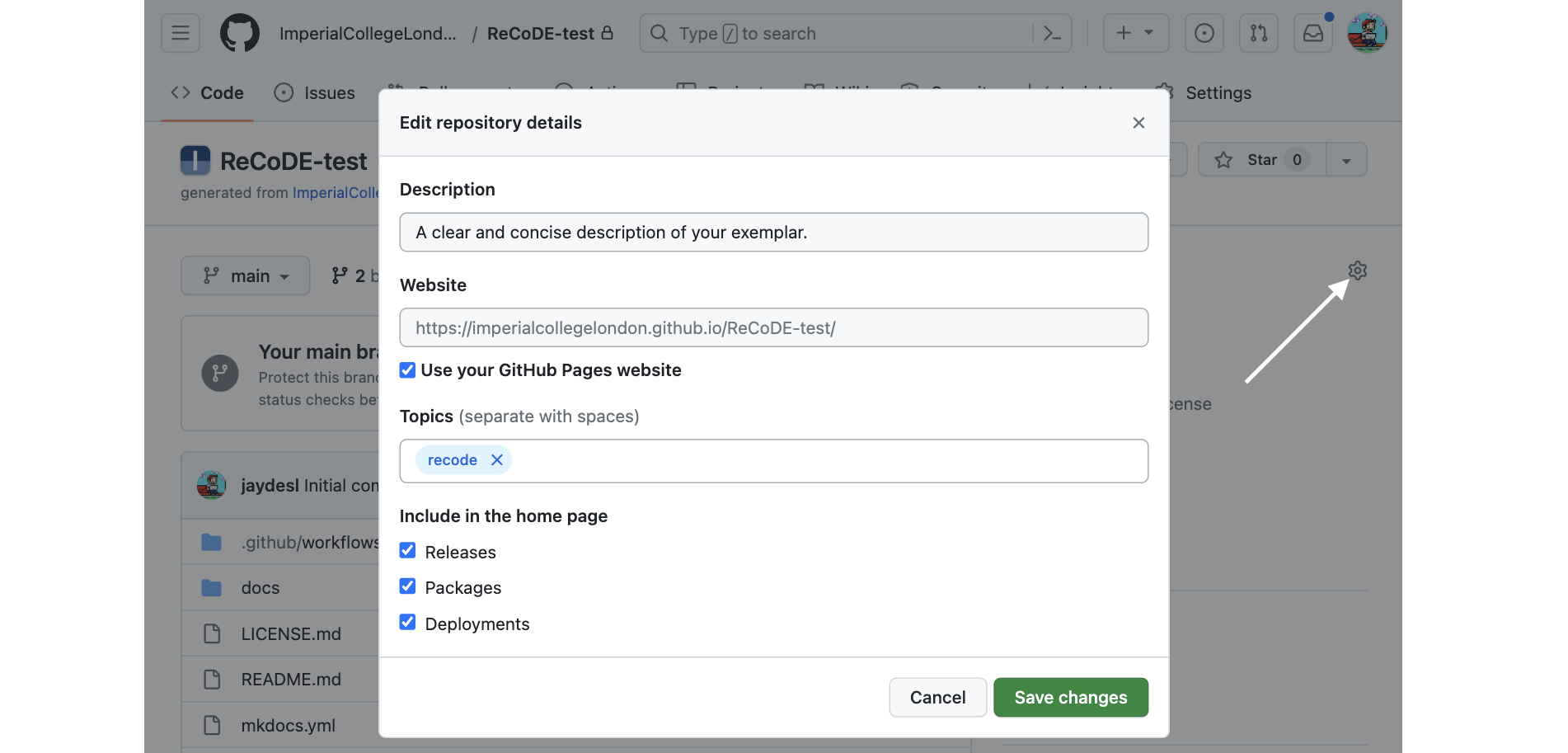
MkDocs Settings¶
MkDocs is a static site generator that is particularly well suited to creating rich documentation. It works by rendering Markdown files and Jupyter Notebooks into HTML and wrapping the site up into a nice theme with responsive navigation and a search.
On each commit to your repository, a GitHub action will automatically update and publish the latest version of your site. This action, and most of the MkDocs configuration are set up by the template. There are however two small changes to make to the mkdocs.yml file in the root of your repository.
Edit mkdocs.yml, changing the site_name to ReCoDE Your Exemplar Name and changing repo_url to the GitHub URL of your new repository (the repository - not the GitHub Pages link).

Populating the repository¶
You are now ready to start developing your exemplar. The template includes the following directories, and the structure should be left as is.
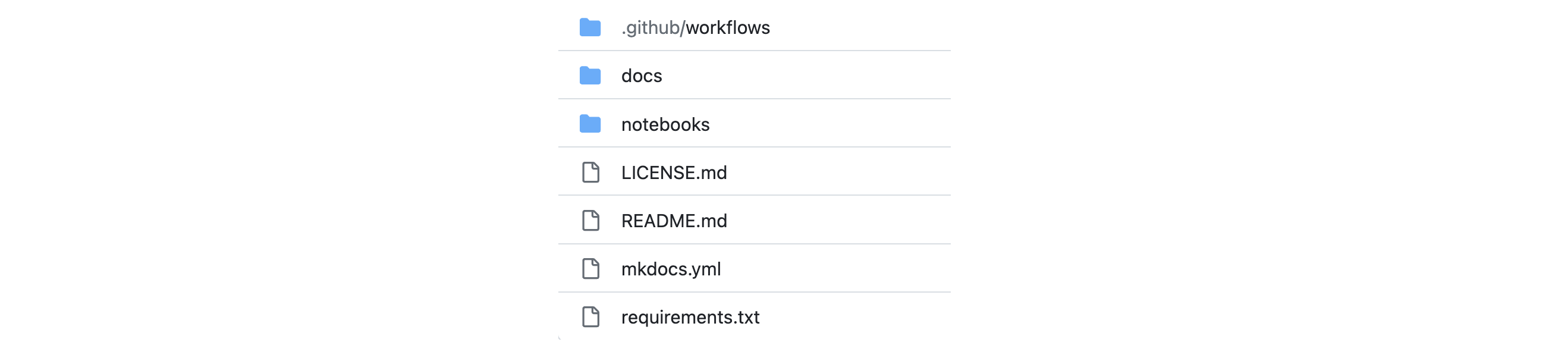
Jupyter Notebooks¶
If your exemplar includes Jupyter Notebooks, place these in the notebooks/ directory. If additional packages are required, please add these to requirements.txt, below the requirements already there. If your Notebooks contain images, please place them in a new directory in notebooks/ for example at notebooks/img/my_image.png.
Markdown¶
Any other files should be authored in Markdown and placed into docs/. Your site is themed by Mkdocs Material. The documentation is excellent and should provide a good starting point for enchancing your Markdown.
Tip
You may find it helpful to prefix your files with a number, to ensure the correct ordering of your Markdown and Notebook files. (e.g. 01-Intro.md, 02-FirstSteps.ipynb)
Local MkDocs Development¶
After cloning your repository, you can install all the necessary dependencies into your environment (preferably a virtual one) and serve the site locally at http://127.0.0.1:8000 with these two commands:
pip install -r requirements.txt
python -m mkdocs serve